Hulu is home to several Emmy-winning shows, including Only Murders in the Building, The Great and The Handmaid’s Tale. It’s also often bundled with Disney+ and ESPN+ to give subscribers a bit of a financial break.
However, it also has some of the worst parental control features available, which is a bit of a problem: Those three shows we mentioned are all rated TV-MA—and Hulu has plenty of other problematic content, too.
Regardless, we’ll still show you here how to set up Hulu’s parental controls. It might give you a piece of mind that at least your younger children won’t be exposed to highly sensitive material.
But parents, more than ever, we highly encourage you to have a discussion with your kids and teens about what they should or shouldn’t be watching. Teach them to think critically about what they’re consuming. And, as always, Plugged In has reviews of many TV shows and movies currently streaming on Hulu to help you and your children with discernment.
The Video Tutorial
Personally, I don’t mind reading instructions. But if you’re more of a visual learner, follow along with this video:
(And if you’re on a phone, we’ve got you covered with this phone-friendly version!)
Step-by-Step Guide
Note: Go to www.hulu.com and sign into your account before performing any of these steps.
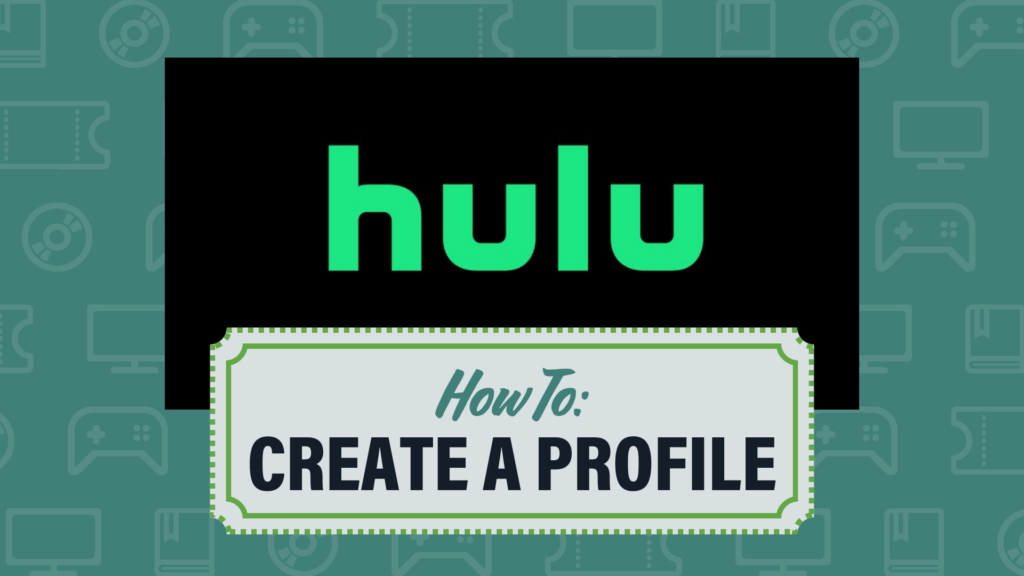
Create a Profile
One way to make the viewing experience just a bit safer for your kids is to set up a profile specifically for them. Though parents should note that while you can create multiple profiles, you can’t adjust the maturity ratings. It’s either a “Kid’s profile” (only showing titles rated up to PG and TV-PG) or it’s not.
- Hover over your profile in the top right corner and click on “Manage Profiles.”
- Click “Add Profile.”
- Give the profile a name and decide whether to toggle on “Kids” or not.
- If you do toggle on “Kids,” proceed to Step 6.
- If you don’t toggle on “Kids,” proceed to Step 4.
Note: If you don’t toggle on the “kid-friendly” option, Hulu will require this next step, which some families may not be comfortable with.
- Enter the birthdate of the person who will be using the profile.
- If the date of birth indicates the user is under 18, it will require you to check a box stating: “I have obtained consent from my parent/guardian to register with Hulu.”
- Select a Gender. The options for this are “Woman,” “Man,” “Non-binary” or “Prefer Not to Say.” And Hulu will not allow you to continue creating the profile until this option has been selected.
- Click “Create Profile.”
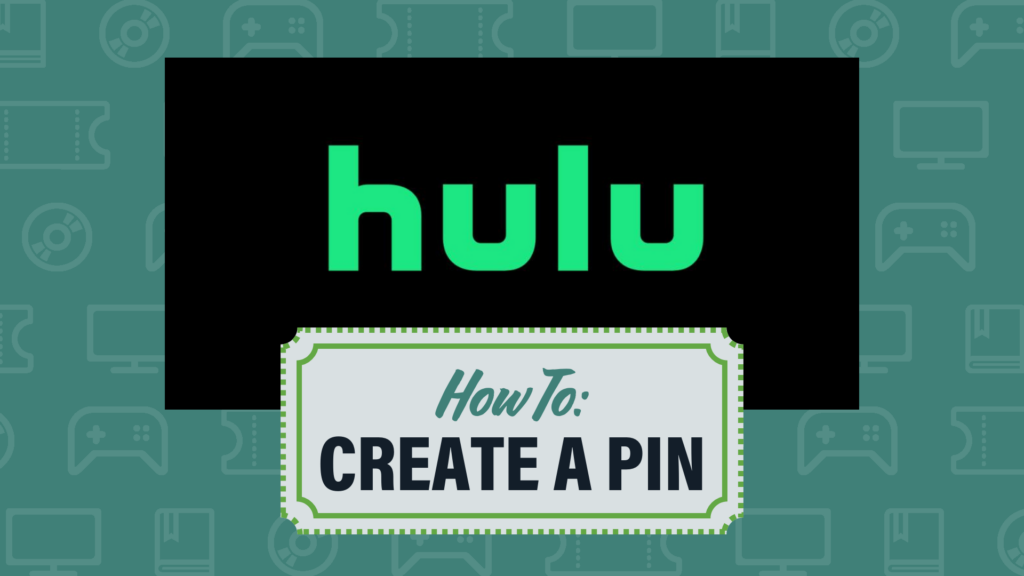
Create an Account PIN
Once you’ve created separate profiles, you’ll want to add an account PIN to prevent younger kiddos from gaining access to mom and dad’s profile, which will have access to the full library of content available on Hulu.
- Hover over your profile in the top right corner and click on “Manage Profiles.”
- Under Parental Controls, toggle on “PIN Protection.”
- Enter a 4-digit PIN and then click “Create PIN.”
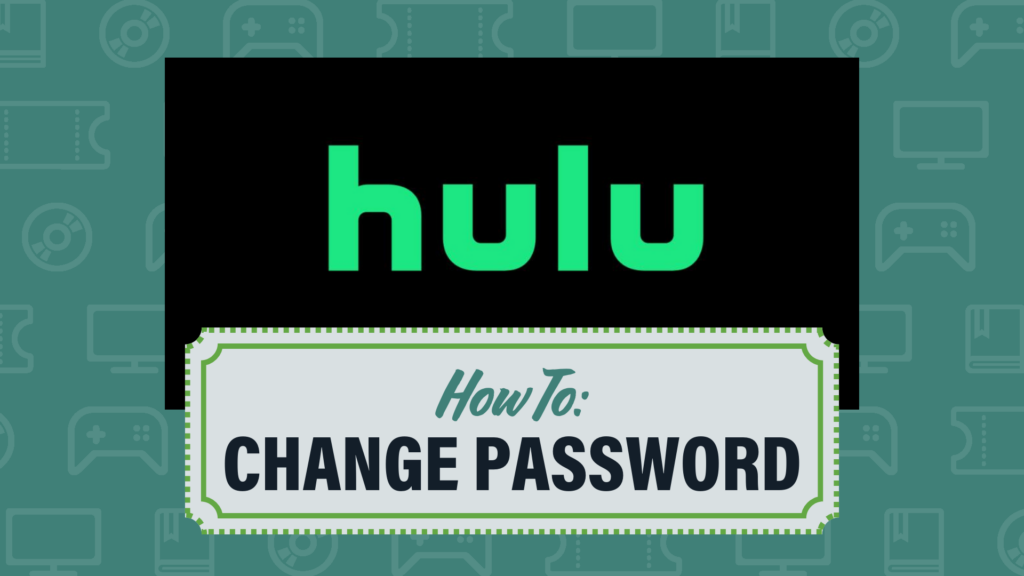
Change Password
If you’re like me, you may have decided that Hulu’s so-called “parental controls” just aren’t up to snuff. And if that’s the case, it might be better to just stop your kids from accessing the streaming service altogether. To start, you’re going to want to change your password.
- Hover over your profile in the top right corner and click on “Account.”
- Under Your Account, next to Password, click “Change Password.”
- Go through the verification process to update your password.
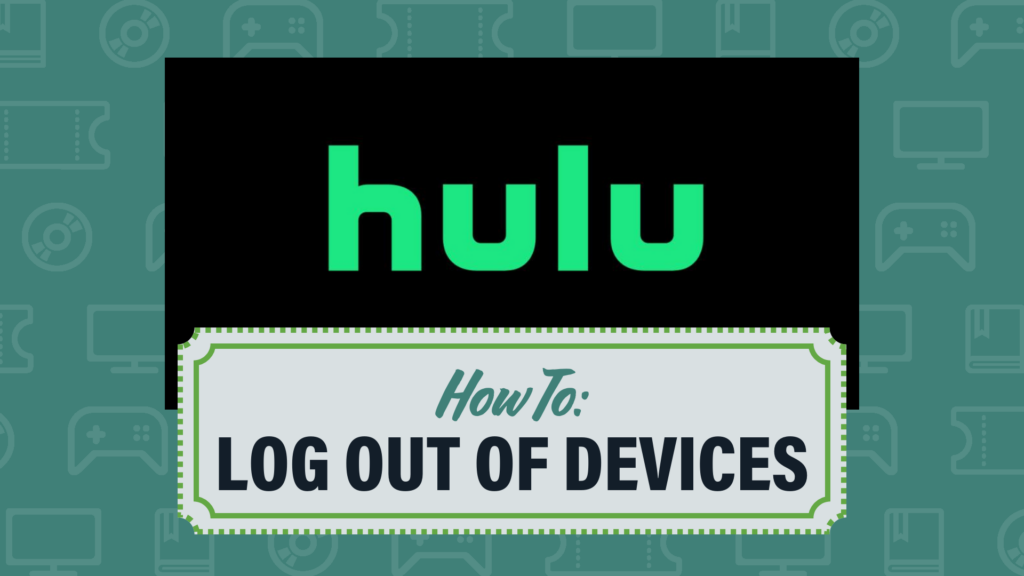
Manage Devices
After you’ve updated your password, the next step is to remove certain devices’ access. There are two ways to do this, depending on whether you want to remove individual devices or all of them.
To remove individual devices:
- Hover over your profile in the top right corner and click on “Account.”
- Under Your Account, next to Add Your Devices, click “Manage Devices.”
- Remove any devices you don’t recognize or don’t approve of.
To remove all devices:
- Hover over your profile in the top right corner and click on “Account.”
- Under Your Account, under Privacy And Settings, click “Log Out of All Devices.”
- Confirm by clicking “Log Out of All Devices” again.
Delete Account
If you have Hulu and decide it’s just not worth it anymore, you’ll want to delete your Hulu account entirely. Unfortunately, the process is a bit involved.
First, you’ll need to cancel your subscription. If you’re billed directly by Hulu, then you can do that through Your Account. However, if you’re bundled with another service, such as Disney+, or billed through a 3rd party service, such as Apple or even your phone company, you’ll need to cancel your subscription that way instead. Once you’ve done this, nobody with access to your account will be able to continue watching. But if you want to complete the deletion process (perhaps to protect your data), you’ll need to contact Hulu directly.
It shouldn’t come as a surprise that Hulu, like all other streaming platforms, has a lot of content. And some of it might be just fine for your family. But other shows and movies? Definitely not. Unfortunately, Hulu’s parental controls are lacking. You’d think they’d at least copy its bundle partner, Disney+’s format, which, while not perfect is still better than Hulu’s, but alas. As always, we recommend that you don’t treat these parental controls as a cure-all. When it comes to protecting your kids from problematic content, the best tool is you—your guidance, your grace and your ongoing conversations with them.
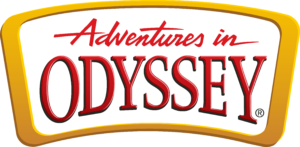

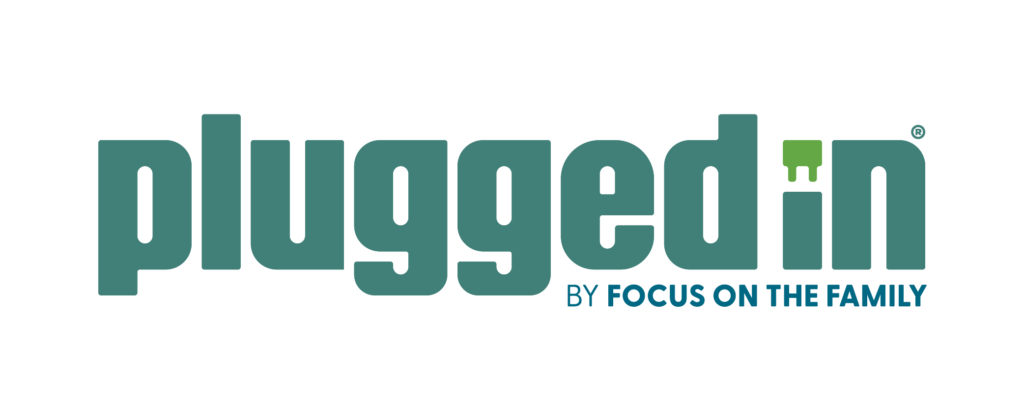



2 Responses
I’d like to know why Hulu forces you to select a gender when creating a profile.
Probably for choosing which ads to market to you (especially for things like makeup, presumably).